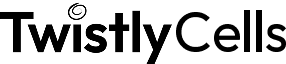AI Excel Formula Generator
Looking for an AI Excel formula generator? With the TwistlySheets ChatGPT for Excel add-in, you get a set of smart, purpose-built formulas that use AI to generate text, clean data, build tables, fill gaps, and more – all from inside your spreadsheet.
AI-Powered formulas that generate real output
You already know about the standard, traditional Excel formulas like =SUM() or =IF(). Enter AI-driven functions—built into Excel and triggered by simple inputs, to actually create workarounds and shortcuts that make sense for what you really need.
Each one generates something unique based on your data, prompt, or range selection, tailored to your specifications and requirements.
1. AI.ASK
Ask a question, get a complete answer, without leaving your sheet.
Use it to:
- Summarize long text
- Analyze trends or themes
- Rewrite or rephrase entries
- Generate short copy or ideas
Example: =AI.ASK(“Summarize the text in cell B2”)
2. AI.EXTRACT
Pull specific elements from messy or unstructured data—make it make sense.
Use it to:
- Extract emails, keywords, or prices
- Separate product names and SKUs
- Clean up multi-line entries
Example: =AI.EXTRACT(“Extract emails from cell A2”)
3. AI.FILL
Complete partial lists, detect patterns, and fill in the blanks—without having to spend hours on data entry.
Use it to:
- Continue sequences or item lists
- Fill missing cells based on examples
- Reduce manual copy-pasting
Example: =AI.FILL(“Fill missing job titles in column C based on column A”)
4. AI.TABLE
Turn a short description into a clean, structured table layout in just a few clicks.
Use it to:
- Build templates from scratch
- Organize pasted content
- Create new worksheets from simple prompts
Example: =AI.TABLE(“Weekly content calendar with date, platform, post text, and status”)
5. AI.LIST
Generate factual lists on any topic or category in an instant, with AI doing all the heavy lifting.
Use it to:
- Create dropdown options
- Add contextual info to a table
- Build structured task or item lists
Example: =AI.LIST(“List of 10 SaaS tools for marketing”)
6. AI.FORMAT
Fix inconsistent formatting across your sheet to create one cohesive, easy-to-handle workbook.
Use it to:
- Standardize dates, prices, or names
- Reformat pasted content
- Clean up messy entries
Example: =AI.FORMAT(“Clean up text in range A2:A20”)
Why use AI for Excel formulas?
AI-powered Excel formulas to get real results in real time, improve efficiency, and just generally make your life a bit easier.
This isn’t about generating traditional functions that we’ve all seen before. It’s about using AI-powered Excel formulas to get real results in real time, improve efficiency, and just generally make your life a bit easier.
TwistlySheets AI formulas for Excel are designed to save time and simplify common tasks.
They’re faster than writing formulas from scratch, and they don’t require you to know the exact function or syntax. You can write or rewrite text directly inside your sheet, clean up messy entries in seconds, and even translate or categorize content automatically.
All you need to do is choose the function you need, select the data range from your existing sheet, and then give the add-in a bit of plain, simple language to describe what you need it to do.
Everything runs inside Excel—so you can keep working with your existing data, without switching tools or adding extra steps.
For anyone dealing with product lists, messy exports, customer feedback, or content plans, these AI functions get all the work done inside Excel.