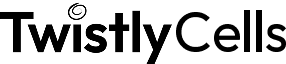AI Excel Template Generator
Build full AI Excel templates from just a short idea with TwistlyCells. No downloads, no formatting, no guesswork… just a clean, ready-to-use Excel layout powered by AI.
Can AI make an Excel template?
Absolutely! When you’re staring down a blank sheet in Excel, it can be hard to get started. That’s where AI comes in.
With TwistlyCells, you can use the AI.TABLE function to create a starting template based on a simple prompt. Need a project tracker, a weekly planner, or something more specific? Just describe it, and the add-in lays out the columns and headers for you.
If you’re building something from scratch or repeating the same setup across sheets, an AI Excel template generator saves time without needing to build from zero.
Why use an AI template generator in Excel?
Perhaps you’ve got a few tips you’ve learnt over the years in Excel you tend to stick to. Or, perhaps, you think “how hard can it be, it’s just a spreadsheet?!”
Smarter structure vs static templates. Fully editable inside Excel. Ideal for budgets, trackers, reports, plans, and more. For anyone managing projects, teams, finances, or content, this is the fastest way to get started with a spreadsheet that actually works for you.
How to create Excel templates instantly with TwistlyCells
Creating useful Excel templates doesn’t have to take hours—TwistlyCells helps you build them in seconds using a simple prompt.
Open Excel and activate TwistlyCells
Make sure the TwistlyCells add-in is installed and running in your Excel workbook. You’ll see the custom AI functions available directly from the formula bar.
Use the AI.TABLE function
In a blank sheet, type =AI.TABLE(“describe your template here”)—for example, “project tracker with task, owner, status, and due date”. The AI will work its magic to generate a clean table exactly like you imagined.
Tweak away!
Once your template appears, tweak column names, adjust formatting, or start entering your data. Now’s the time to make it yours.
Use cases: What you can build with AI Excel templates
1. Weekly planner
Prompt: “Create a weekly schedule from 9am to 5pm with space for tasks”
→ AI.TABLE returns a formatted grid with days, times, and editable task fields.
2. Marketing budget tracker
Prompt: “Marketing budget sheet with categories, spend, and remaining budget”
→ Automatically creates headers like “Campaign,” “Planned Budget,” “Actual Spend,” and “Variance.”
3. Client CRM sheet
Prompt: “Simple CRM for freelance clients”
→ Generates columns like “Client Name,” “Contact Info,” “Project,” “Status,” and “Next Steps.”
4. Product inventory template
Prompt: “Inventory tracker with product names, stock level, color, and price”
→ Returns a clean table with currency formatting and dropdowns for reorder status.
5. Social media content plan
Prompt: “Content calendar for Instagram with date, caption, link, and hashtags”
→ AI builds a structured planner, ready for scheduling and tracking engagement.
Best AI for Excel Templates
The number one AI tool for building AI templates that work? TwistlyCells, of course!
This powerful tool runs through AI.TABLE, one of the core features in the Twistly ChatGPT for Excel add-in. You describe what you want, and the AI wizard gets to work building it directly in your sheet.
You control:
– The type of data (text, numbers, dates, etc.)
– The format of the table
– Whether the AI should be more literal or more creative
The result: a working spreadsheet that fits your task, without starting from a blank grid.
Once installed, you’ll get access to:
– AI.TABLE (for creating templates)
– AI.FILL (to complete data)
– AI.FORMAT (to clean it up)
– AI.ASK, AI.LIST, AI.EXTRACT, AI.CHOICE, and AI.TRANSLATE
All work directly inside Excel, so there’s no switching tabs or downloading extra tools.