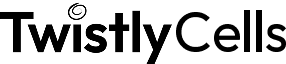AI Excel Data Analysis
If you’re often working with Excel, you already know that managing spreadsheets full of customer feedback, product descriptions, survey results, or text-heavy data, you know it can often take a long time. With the TwistlySheets ChatGPT for Excel add-in, you can use natural language prompts to summarize, extract, classify, and clean your data without building complex logic or writing custom scripts.
Can AI analyze Excel Data?
Yes! And with TwistlyCells, it’s as easy as typing a sentence.
Instead of writing complex formulas or scanning rows manually, you can use =AI.ASK() to get insights from your spreadsheet. Ask things like “What’s the average monthly spend?” or “Summarize trends in this column,” and the AI will respond in plain language.
The best thing about it is that TwistlyCells works directly in your sheet, using the data you select. No matter what’s on the agenda, TwistlyCells helps you understand your data faster… Without building charts or running complex pivots first.
How AI works for Excel analysis
Wondering how to use AI to analyze Excel data? The Twistly Excel add-in adds a set of new functions to your spreadsheet, each one powered by a powerful algorithm and designed to run directly inside your sheets themselves. You can ask questions about your data, extract key information, or label entries automatically.
The add-in is built for people who analyze data regularly but want to speed up the slow and tedious parts: we’re talking organizing content, interpreting patterns, cleaning messy entries, or pulling insights from open text fields. If you’ve been searching for the best AI to analyze Excel data, this tool is simple to use, works with your existing files, and adapts to a wide range of tasks.
How to use TwistlyCells to analyze Excel data?
Using AI for Excel analysis takes just a few clicks in the TwistlySheets add-in. Install it from the Microsoft Store, choose a function, and watch it go to work.
If your spreadsheet includes hundreds of open-text responses, running manual analysis isn’t practical. With AI.ASK, you can instantly condense each entry into a brief summary, making it easier to spot sentiment shifts or common feedback patterns.
A common issue any frequent Excel user will be familiar with is unstructured formatting, messy columns and unmatched lines of data. Untidy columns that mix prices, names, and product types? AI.EXTRACT can isolate the key elements you actually need. Or, when you want to sort responses into categories—say you’re filtering reviews into “Positive,” “Neutral,” or “Negative” categories, for example—you can apply AI.CHOICE using your own predefined labels to instantly organize a sheet into sections that make sense for you.
If your dataset’s incomplete, AI.FILL helps finish it by identifying patterns and filling in missing entries. And then before digging into any analysis in full, AI.FORMAT can tidy up your columns so everything’s consistent and ready to work with.
All of these functions work inside Excel for analysis and more using TwistlySheets, using simple prompts in a formula. There’s no need to copy data elsewhere, write macros, or dig through menu settings. That’s the beauty of using AI for Excel data analysis: it’s efficient, advanced, and all happens in the sheet you’re already using.
Why use AI for Excel data analysis?
Text-heavy or unstructured data slows down even the best spreadsheets. With TwistlySheets, you can focus on what the data means, not just how to clean it up.
This is the kind of AI for Excel analysis that helps you:
Analyze trends and notice recurring themes
Turn qualitative feedback into usable output
Extract structured data from mixed input
Group and tag entries for filtering and reporting
Save hours normally spent on cleanup or categorization
TwistlySheets handles the repetitive parts, so you can focus on the work that matters.