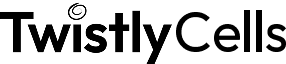AI Excel Spreadsheet Generator
Explain your idea, and let AI for Excel handle the setup and build your spreadsheet in an instant. TwistlySheets, the ChatGPT for Excel add-in, acts as an AI-powered spreadsheet generator. Once installed, it lets you create fully structured Excel sheets by typing a quick description—no formatting, no templates, no guesswork.
Can AI create Excel spreadsheets?
Yes! AI is the best at creating Excel spreadsheets.
Building an Excel sheet from scratch usually means you have to spend time thinking through layout and logic. Then you have to name all the columns, gather the data, and then go about formatting each cell manually. That’s before you even think about formulas and sums.
This tool skips all that.
TwistlySheets uses AI functions to understand your goal and return a working spreadsheet format, with headers, row structure, formatting, and editable cells in place.
All you do is write what you want in one line and use the AI:TABLE, AI:List, or another AI-powered Excel formula to automatically create a well-formatted sheet in moments.
Built for real-world use
TwistlySheets Excel sheet AI tool isn’t just for quick demos. It works across all types of projects, teams, and roles:
- Marketers: Build campaign plans and reporting trackers
- Finance teams: Generate budgeting sheets or forecasts
- Freelancers: Log tasks, clients, invoices, and deadlines
- Admin teams: Track onboarding, scheduling, or event planning
- Individuals: Manage personal goals, health logs, or expenses
Works seamlessly with multiple functions
From the spreadsheet generator to an auto-translate function, the eight tools inside the ChatGPT for Excel add-in will instantly upgrade your Excel activity:
- AI.FILL – Complete data and spot missing entries
- AI.FORMAT – Tidy up layouts and standardize formatting
- AI.ASK – Summarize, rewrite, or explain text
- AI.LIST – Generate structured lists instantly
- AI.EXTRACT – Pull out key data like names, emails, or prices
- AI.CHOICE – Sort and label data into categories
- AI.TRANSLATE – Translate cell content with control over tone and output
How to use AI to create Excel spreadsheets
Think of what you need
Open Excel and ask yourself: What kind of spreadsheet would help right now? A budget? A planner? A tracker? Once you know, you’re ready to prompt.
Type your prompt using AI.TABLE
In a blank cell, type something like =AI.TABLE(“simple invoice with service, rate, hours, total”). The AI will instantly generate a table that matches your prompt and brings your idea to life.
Get to work!
Once the layout appears, start adding your data, tweaking labels, or adjusting formatting. It’s 100% your spreadsheet — TwistlyCells just takes care of the setup!
Use cases for TwistlyCells Excel sheets AI tool
Invoice generator
Prompt: “Invoice template with client name, services, rate, hours, and total”
→ Returns a clean table with automatic total calculations, date fields, and editable service lines.
Employee timesheet
Prompt: “Weekly timesheet with employee name, days, clock-in, clock-out, and hours worked”
→ Builds a structured layout with day-by-day breakdowns and formulas to calculate total hours.
Event planning checklist
Prompt: “Checklist for event planning with task, owner, deadline, and status”
→ Generates a to-do style table with columns for tracking progress and ownership.
User research log
Prompt: “Research log with participant name, date, notes, and key findings”
→ Produces a well-organized template for storing qualitative data across interviews or surveys.
Sales pipeline tracker
Prompt: “Sales pipeline with lead name, stage, value, and close date”
→ Delivers a pipeline-style table, ready to track deal progress and sort leads by status or value.
What else?
This isn’t just an Excel AI tool. Use Twistly to turn rough notes into slide decks, outlines, and talking points. Then try TwistlyWords to write, edit, or clean up documents in real time… No switching tools required.