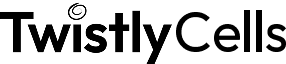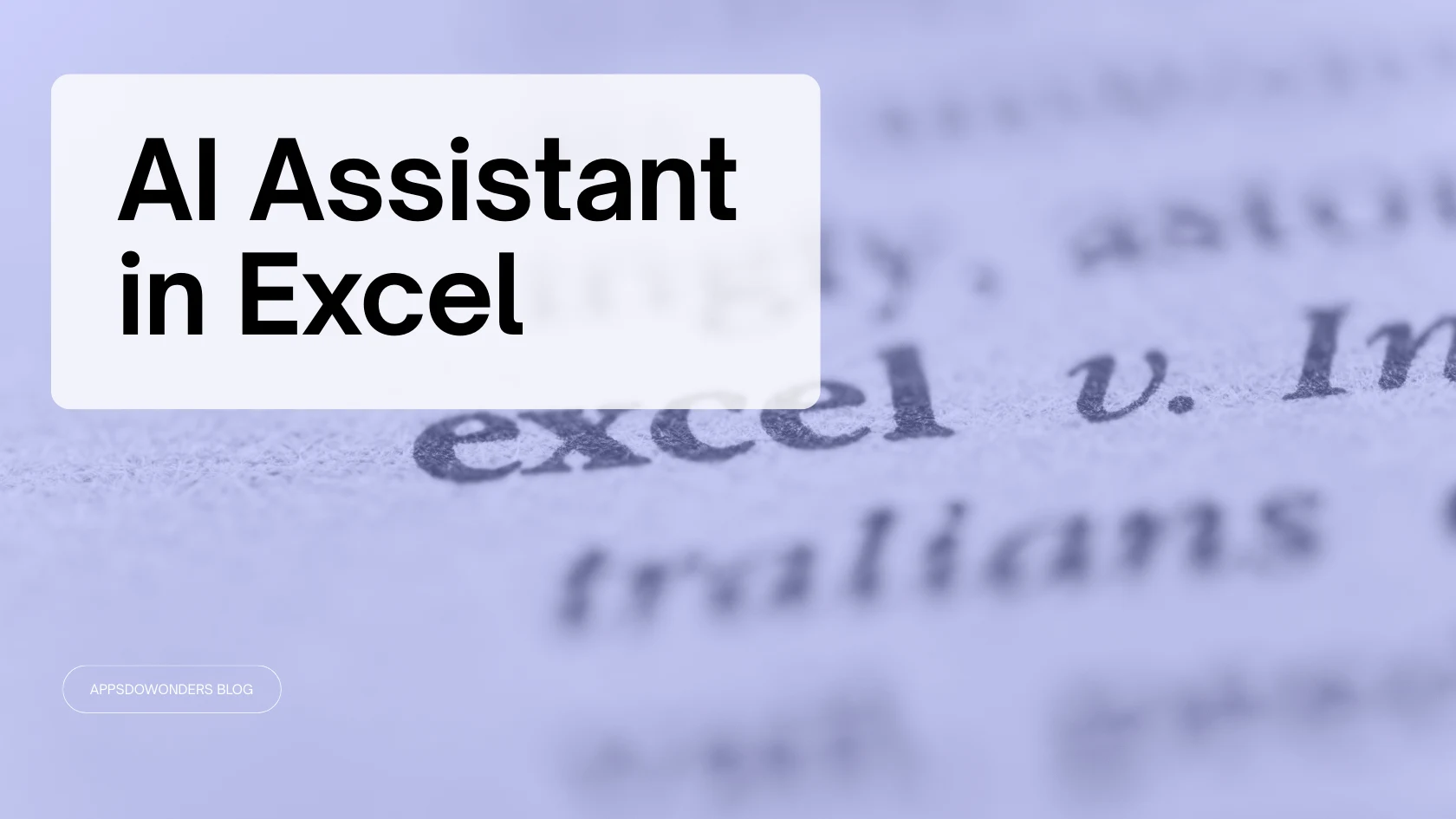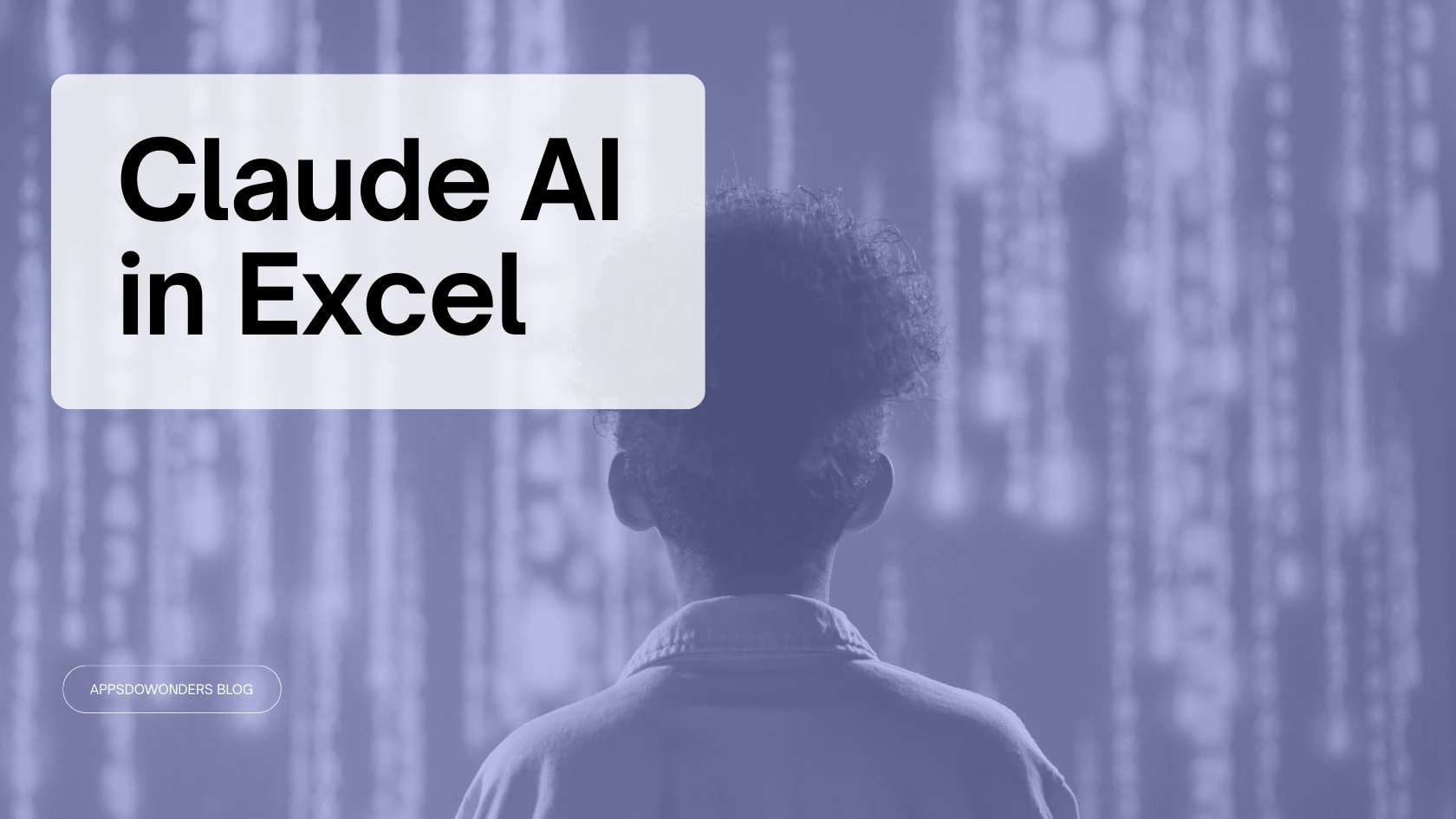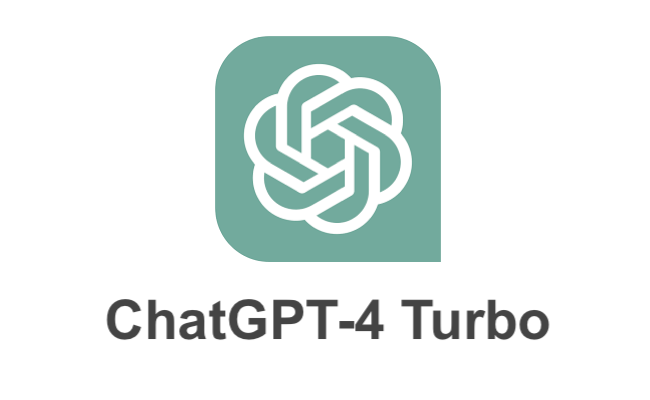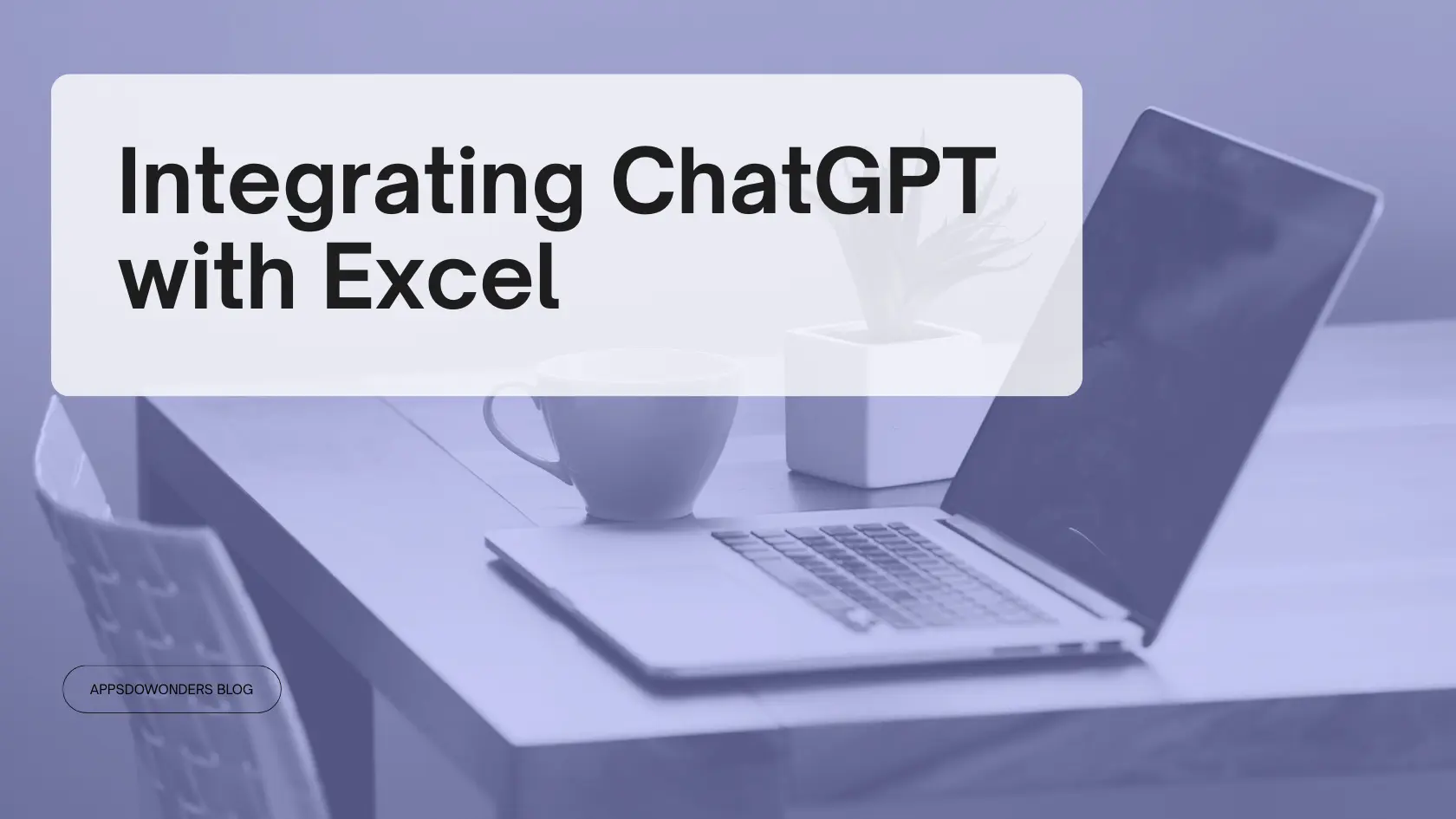GPT for Work vs TwistlyCells: The Best AI add-in for Excel
Looking for a smarter way to use AI inside Excel? TwistlySheets gives you everything you need, right where you’re already working.
The Best Alternative to GPT for Work
If you’re comparing tools like GPT for Work with TwistlySheets, there are a few things you should know. Both offer AI Excel tools, but only one is built to feel like a real assistant in your spreadsheet.
The TwistlySheets ChatGPT for Excel tool goes beyond inserting text, and includes eight intelligent formulas designed specifically for Excel users. From summarizing feedback to cleaning messy data, it handles the tasks you’d normally spend hours on.
Why TwistlyCells is everyone’s go-to
Built right into Excel
No switching tabs or pasting between tools. The TwistlySheets AI tool works directly inside Microsoft Excel so you can clean, format, summarize, and generate without ever leaving your sheet.
AI that actually helps
From rewriting text to extracting data or building a full table, the AI formulas in ChatGPT for Excel are designed to handle real spreadsheet tasks: fast, clean, and no code required.
Flexible and affordable
Try it free, pay as you go, and cancel anytime. TwistlySheets keeps pricing simple with no locked features or surprise charges.
TwistlySheets vs GPT for Work: What’s the difference?
| Feature | TwistlyCells | GPT for Work |
|---|---|---|
| Designed for Excel | Yes. Eight custom AI formulas built specifically for Excel | Yes |
| Ease of Use | No setup required—install and go | Requires API setup and consumption tracking |
| Task-Specific Tools | Custom formulas like AI.ASK, AI.EXTRACT, AI.FILL, AI.TABLE, etc. | Custom GPT formulas, general-purpose AI tools |
| Pricing | Flexible plans, cancel anytime | Pay-as-you-go based on consumption |
| Power Users | Great for marketers, analysts, admins, freelancers | Strong option for developers or enterprise teams with custom needs |
| Installation | Official Microsoft AppSource ChatGPT for Excel add-in | Website-based installer with additional setup |
| Other App Support | Available for PowerPoint and Word too | Word + Excel integrations |
AI for Sheets to use day to day
TwistlySheets focuses on simplicity. You don’t need to set up your own OpenAI keys or manage billing separately if you don’t want to. Just install the add-in and start using the functions; free to try, and flexible if you want to upgrade.
The interface is clean, the outputs are accurate, and the tools are actually useful in real-world spreadsheet tasks.
If you’ve got a list to clean, feedback to summarize, or values to fill in, TwistlySheets does the job without extra configuration.
No setup stress, real Excel features, and pricing that makes sense
It’s easy to see why so many users are switching from GPT for Work to TwistlySheets. See what makes ChatGPT for Excel a smarter way to work in spreadsheets.
FAQs
Yes—TwistlySheets is the branded name for our ChatGPT for Excel add-in. It brings AI-powered functions into your spreadsheets so you can summarize, extract, translate, and generate without switching tools. It works on easy, simple language prompts so anyone can use it to bring their spreadsheets to life.
TwistlySheets is designed specifically for Excel users. It’s simple to install (from the official Microsoft AppSource, easier to use, and comes with built-in functions that handle common spreadsheet tasks. There’s no API setup, so there’s no learning curve.
Not with the Starter plan. You can use TwistlySheets right out of the box with usage handled by Twistly. If you want more control, the Pro and Team plans let you connect your own OpenAI account, which is ideal for multiple users at the enterprise level.
Yes! There’s a full-featured free trial so you can test all eight AI formulas and see how they fit into your workflow before deciding which plan works best for you.
It does, so you can make your entire workflow more efficient. You can also use Twistly AI for PowerPoint and TwistlyWords for Word to bring the same AI features to your presentations and documents.